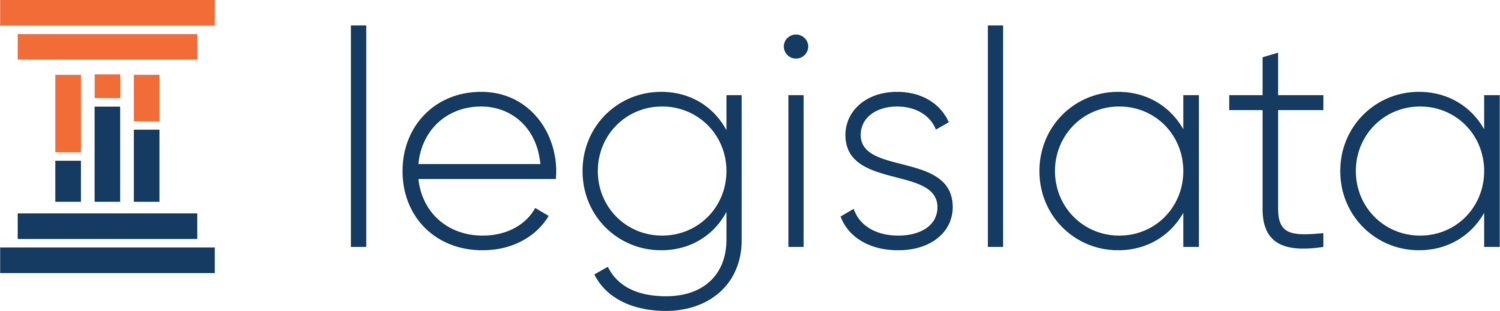How to use Legislata as a political risk analyst
I created Legislata to help those working in the political arena to be more efficient and effective in their workday. I was also, before starting this company, a political risk analyst. I’ve worked for a number of the leading firms, taught workshops inside the Pentagon, and still teach it at Boston University’s Pardee School of Global Studies.
Legislata was built for the type of information that political risk analysts have to deal with every day. You’re tracking lots of issues, spread across countries, and what you have to say is sometime too long (or valuable) for a tweet, but not enough for an entire newsletter or email to clients. Plus, it’s a fragmented industry, with sales frictions often leading to lost opportunities.
Here are five steps to get the most out of Legislata for those in the political risk world to help fix those problems
1. Sign up, join the Political Risk Network and introduce yourself
Legislata is built around workspaces / communities that we call Offices. Most are private - like the one you’re given when you sign up or ones you can create with others - but some are public. They’re visible here and in our app’s Public Office discovery page.
We created an office called the Political Risk Network as a place for the industry to connect and share news with each other. You can request an invite with this link.
Once you’re admitted to the group, create a contact for yourself or organization. Tag yourself with areas of interest or expertise. In the screenshot above Two Lanterns Advisory shows that it’s an expert on the United States, Workshops, etc.
Create a post giving an overview of your work and what you do. Tag yourself as a contact on that post and give it a topic tag that matches your position in the industry so that others can find you. Recommended ones include:
Analyst/Firm Overview: For providers of political risk summarizing their skillset
Consumer Overview: For those who consume political risk or would be likely to need expertise.
A post introducing Two Lanterns Advisory.
2. Discuss what matters to you, share your latest thinking, or offer jobs, or solicit requests in the Political Risk Network
You can create posts in the PRN about anything that crosses your mind (provided it’s within our terms of service) and comment on others’ posts.
However, Legislata is not designed to simply be another social media site. We’re structured around tags, whether they be issues, countries, or other aspects of work. That lets us provide users with the chance to use Legislata as a feed of content that filters itself by what they’re interested in.
If you’ve written a new article you want to share on China-Taiwan relations, post it and give it the topic tags with “China”, “Taiwan”, and “Analysis”. That way, it’ll appear whenever anyone checks out the latest on either the China, Taiwan, or Analysis pages.
We recommend that posts use the following tags:
Analysis: Offering analysis of the news or a situation.
Job opening: Any post advertising a job.
Request for Proposal: Seeking a formal proposal document.
Expert Question: For a post that does not require a formal proposal, but does contain a question you’d like answered. You could offer a fee in the post or agree to negotiate offline - we recommend including an email in the post if you do. Experts can either email you or reply in the comments if it’s a short question that would lead to a further discussion.
Country, sector, or peril tags: If the post involves a particular country, industrial sector, or peril, tag it with that.
You can add multiple tags to a post, so one asking for an expert take on manufacturing in Germany could be tagged with “Expert Question”, “Germany”, and “manufacturing.”
3. Set up notifications for what matters to you
You can set up notifications for tags so that you’re alerted when someone posts something of interest to you. If, for example, you’re particularly interested in Argentina, you can set up a tag for Argentina. Or if you want to be aware of all Requests for Proposals that are posted, use that. Explore the Topics in the Data tab to see what topics are being used.
You’ll set up notifications in the Account tab in the bottom left of your screen. All notifications will appear in your notification feed, as well as via email, either when they’re posted or in a daily digest. In the below screenshot, I’ve set up alerts for Analyst/Firm Overview and United States, so I’m notified whenever someone has a new introduction of themselves or posts about the USA.
4. Use your personal office or create one for your team
When you join Legislata, you are given your own personal office that can function as a repository for notes, meeting agendas, or other documents you need to keep organized. At the LegislataPRO level, you also have an email client and task manager designed around political information.
You can use your personal office for yourself or create one and invite your team to it. News that you see can be loaded and tagged with what matters to it. Primary documents can be uploaded in a searchable format. Your clients and deals can be tracked in the same app.
5. Create a Public Office to share updates
You can also create an office to share information with your clients or readers.
A Legislata office gives you a chance to load content people need to know about without inundating their inboxes. Instead of social media or newsletters, where the onus is on the reader to read everything and decide whether it’s relevant to them, we let readers set up notifications, writers tag the posts, and alerts be sent out only when those match.
This lets you create a feed of information without having to worry about overloading or underproviding your readers. If there’s a number of countries you work on, post about all of them and let the notifications alert those who care about it.
You could also store information that readers should have access to but isn’t easily shared, like biographies of Cabinet ministers that would otherwise be docs on a drive somewhere and also wouldn’t be well suited for email/newsletters/social media.
We also want to ensure that those working on political risk have an easier time being discovered than can often happen in today’s fragmented industry. Click Public in your Office Profile tab (bottom left) and you’ll be displayed in the Public Offices directory. It’ll include your office name, description, and the jurisdictions you cover to let your audience find you more easily.
You can also share a link to your office, which will be in the top right of your Office profile page. This will let others request to join this office and you can then approve them as Subscribers (read only and set up notifications), Member (can post and comment), and Admin (full control - you probably won’t ever use this).
What an office profile page looks like. Share the Invite link, make it Public, and write a good description to get others to join you.
6. Create a portal for your clients
If you have a set of clients who want your analysis but keep losing your insights to their inbox or want to contribute with their own insights, create an Office for you and them. You can add them as members under the Office Members table. This will send them an invite to their email and have them join your office immediately when they log in. Or you can send them the Invite Link and they can share it around who needs access on their side.
You can have all the functionality of the Public Offices described in point 5 above, but if you don’t click the Public button in your Office Profile page, it’ll remain private and only between those you invite.
For you, this system allows you to manage communication with the client in an app designed for political information, and for them, it allows them to get your analysis in the same place they may receive their other political risk updates, assuming they’ve also joined portals with other analysts for different topics.
Free personal tutorials until Oct 1, 2022
There’s lot of other ways Legislata can help your office. Contact us for a personal tutorial of the app, available to everyone who signs up before Oct 1, 2022.
This post was updated on Sept. 26, 2022 to include new features and how their functionality could be harnessed.