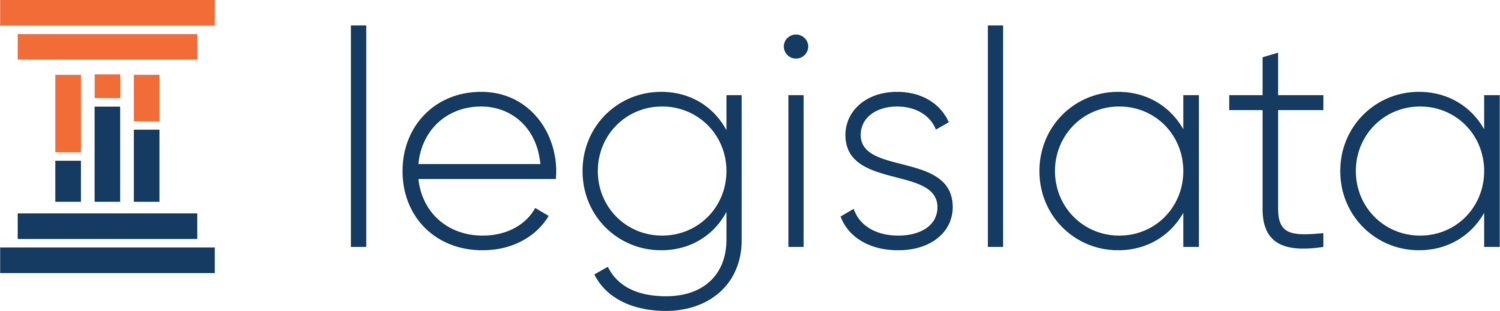Navigating Legislata: How to invite someone to an office
Now that you’ve setup your own office, the next step is getting others to join it! Whether it is private or public, this post will show you how simple it is to invite someone to your office. Note that only Admins can invite someone else.
Use the dropdown menu at the top to select your office. Once you’ve selected it, click the “Office” tab in the lower lefthand corner of your screen.
The above screenshot shows the page it will direct you to. From there, you can add whichever members you want manually by clicking the “Add Member” button.
This will prompt you to then fill out their information, including name, email, and role. In terms of roles, you can assign any of the three following roles to each individual:
Admin - these people have full access to the office and can invite others to it
Member - full access to create posts and comments
Subscriber - can read posts and set up notifications
Once you have added someone to your office, they will receive an email from Legislata with a magic link to join! You can also send an invitation link to your office to a large group of people by just copying and sharing the link in the top right corner.