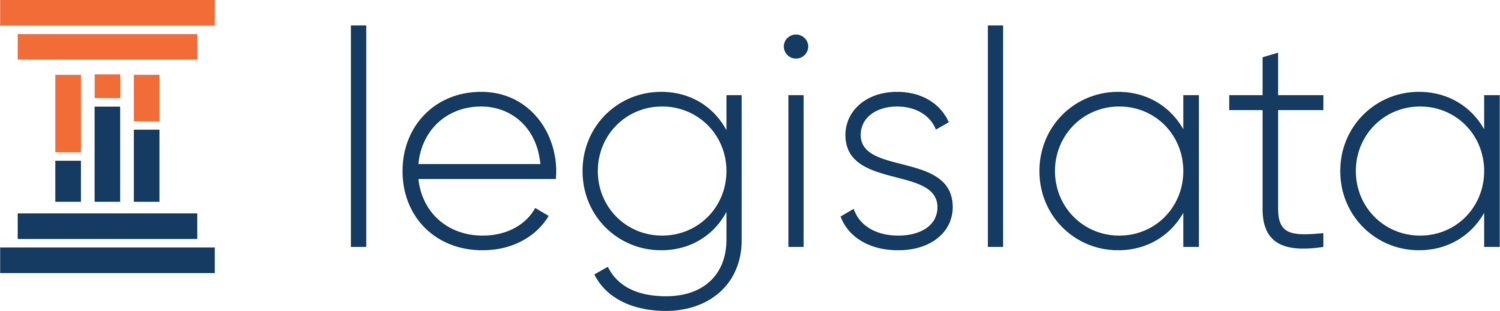Navigating Legislata: How to use Legislata for constituent services
Constituent case work is the underrated part of the job as an elected official. In an informal survey conducted in December 2020, we found that staffers and elected officials spent 50% of their time on constituent cases. One respondent even said that with all the constituent cases he had to manage, he should have gotten a degree in social work instead of political science.
Here is the step-by-step guide to using Legislata for constituent services. We’ll start with how you can use it without the email integration and then how you can use it with the email integration. You can also watch this video for a guide or get in touch for a free demo.
Step 1. Set up your office and choose the Tier
When you join Legislata, you’re given your own workspace, called “My Personal Office.” You can join other offices - like our US Congress office that tracks legislation in the Capitol - or create your own.
If you’re a staffer wanting to manage constituent services for your boss, we recommend creating a new office. Go to the dropdown menu at the top of the screen, click “Setup a new office” and then create a new office.
On the Office profile page (click the Office tab in the lower left part of the screen), you can add more detail and select the Jurisdictions you’ll be working in (particularly useful if you’re a state-level official) and choose what Tier you’ll be on. Select Team if you don’t want to use the email integration and Pro if you do.
One important thing to note: Do not click Public, since you don’t want others to see it in the Discover page. We strongly recommend a separate office for your public statements.
Step 2. Invite the rest of your team
If you’re not working in a one-person office, you can now invite everyone else to collaborate with you in this space. You can either manually add them by clicking Add Member and filling in their details, or by sharing the invite link. By clicking it they will request to join your office and you can admit them as an Admin, Member, or Subscriber. Admins can invite others to the office, Members can do everything but invite people, and Subscribers can only read posts and set up notifications.
Step 3. Start logging constituent messages and problems
You can now immediately start logging your correspondence with constituent. There are two ways you can do so.
Messages
In the Sidebar to the left of the screen, you can open the messages you’ve logged. You can add a New Message by clicking the blue button and then log the subject and contents of a message, as well as the issue and topic it relates to, as well as a bill in your legislature and the constituent’s position on that bill, if applicable.
You can also record a message you’ve responded to a constituent with, so that everyone in the office has visibility on the back and forth with someone. If you want to search messages for a particular keyword or person, you can do so in the search bar. You can learn more about this process here.
Posts
You can also keep track of constituent concerns via Posts. These are text posts visible to your entire office and can also be tagged with the topic, issue, or bills it relates to. You can receive a call from a constituent, create a new post, tag it with them as the Contact - or create a new contact for them if they aren’t already in your database - and tag it “constituent call” as the topic (or some other tag you prefer).
This will allow your entire office to quick see all constituent calls, set up alerts for them if they want, and see all calls from particular constituents. This approach can also be used for keeping track of meeting notes or other pieces of information that relate to a particular person. Here’s a video on how to make posts.
Step 4. Create tasks for tracking constituent follow-ups
If a constituent call creates something for you to do, you can track it by creating a task. Create a new task, tag it with the contact, and then move it along from To Do to Resolved as it proceeds. Here’s a video describing the process.
Step 5. Email integration (only on Pro plans)
If you want to use Legislata as an email client to immediately log emails from constituents, create tasks, and track support / opposition on legislation, you can do so by switching your office to the Pro tier and connecting your email.
Note: we currently only offer connections to Microsoft Office 365 email accounts. We also recommend that you be in touch with your IT department about email integrations. While we place data security and safety as our highest priority, some departments have their own restrictions.
Any other questions?
Please be in touch with anything else we can help you with. You can email chris@legislata.com or set up a personal walkthrough and onboarding of the product.