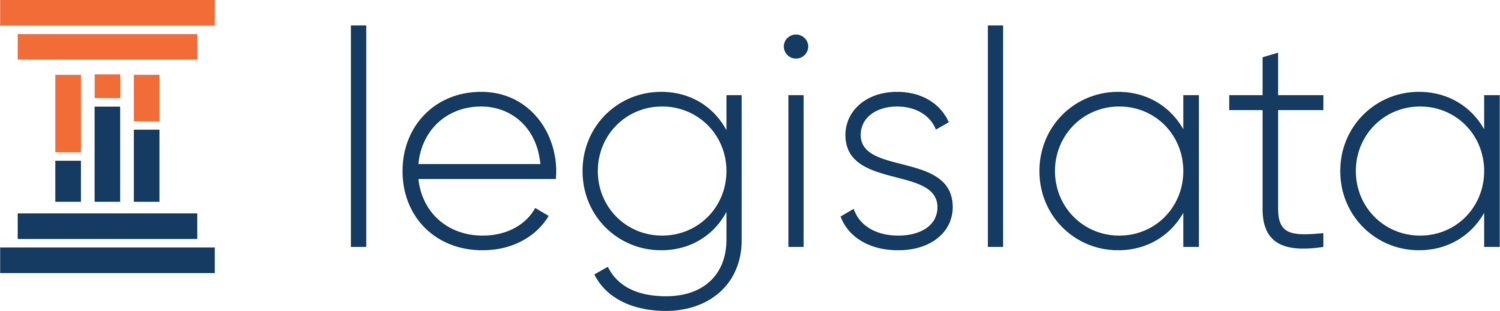Messages Tutorial
Messages is where you track what your constituents are saying.
On the My Messages screen, we show you how many messages you’ve received in the last week and month, where they’ve come from, and then a list of those messages.
Create a Message
When a constituent contacts you, you can create a new message by clicking on the orange Create New button in the top right corner.
However, because receiving messages from constituents is at the heart of elective work, we’ve added an easier way to do it.
The Messages+ in the header (+ in the footer in mobile) gives you a quick way to add a new message. This can be done from any page. In the below screenshot, the user was dealing with tasks when a new message came in.
The Quick Message menu will default to an option to choose an existing constituent. If this message is coming from a new constituent (ie, one you haven’t yet recorded in Legislata), then click the orange Add to New Constituent button for a menu for a new constituent.
What’s in a Message?
A message consists of a number of important fields. For each message, we give you the ability to record:
Constituent making the message
Subject of the message
Longer description of the message (like the body of an email)
Bill, Issue and Topic that it’s relating to
The position the constituent takes in the message
Whether a message requires a response and whether it has already been sent
We automatically record the time of the message and who created it.
When a message needs a response that hasn’t been sent yet, a red alarm bell will be seen next to it. When the response is sent, a green checkmark will appear.
Tasks from Messages
Often, we’ll get a message from a constituent and then need to do something about it. Perhaps it’s a request to speak at an event or help for unemployment insurance.
With Legislata, it is simply to create a task while recording the message.
Click on the Create Task checkbox and a task will automatically be created with the subject of the message as its name. You can also assign it to someone in your office while creating the message.
The task can then be seen and followed up with on your Tasks screen.