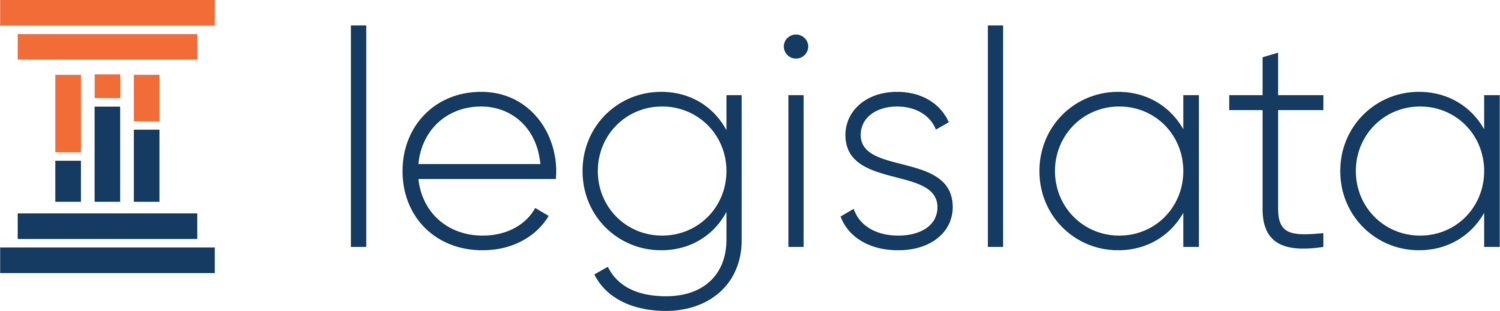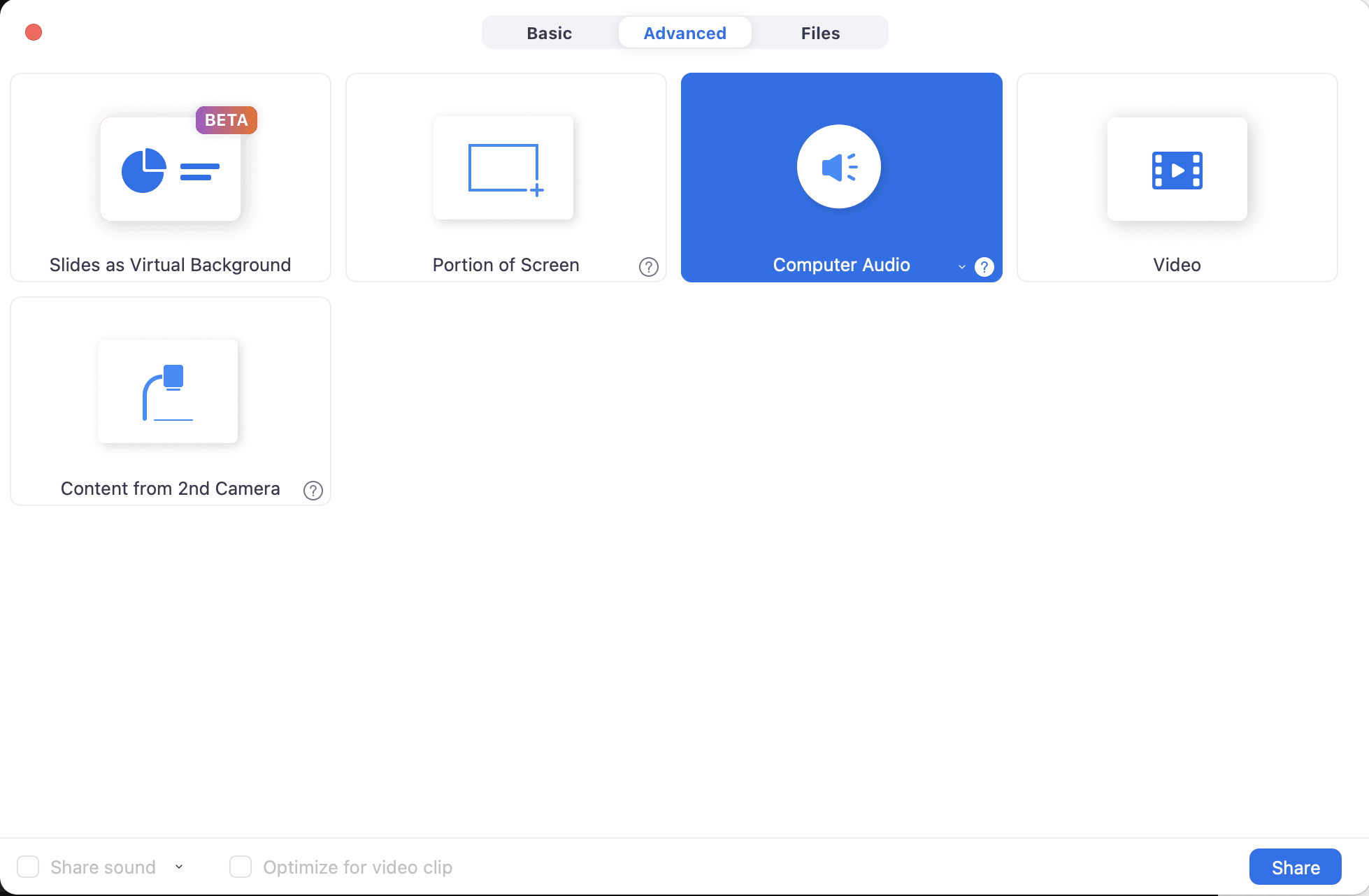How to run an efficient community Zoom
Zoom seems to run the world these days. In spring 2020, we were all getting used to life on video together. By now though, chances are it’s part of your job description to ensure Zooms run smoothly.
Zoom has also proven to be a great tool for increasing access to government and politics. It can be stressful to be in charge of a big Zoom meeting however, especially when you have attendees with varying levels of technological prowess. Whether you’re hosting a community meeting or constituent services, a meet and greet with your legislator, a campaign phone bank, or a fundraiser, we’ve compiled some best practices to help out.
Enlist helpers and communicate early
Zoom might require less staff than an in-person community event, but running a virtual event with hundreds of people by yourself is a tall order. With more than one screen’s worth of attendees, it’s best to have another staff member present, and more if possible. At least one person can moderate the discussion and answer questions, leaving another to focus on the technical flow. If one of you needs to present, this is particularly important - you can’t monitor the Zoom effectively while screen-sharing.
Establish beforehand who is responsible for what, and set up a text chat for team communication during the event. Just as with an in-person event, you’ll need a run-of-show and clear roles. Hop on the link early to do a team run-through. If you have a guest speaker, ask them to come early so you can make sure they are comfortable with the technology and the run of show.
Assign any helpers as “co-host” as soon as they join. You can do so by clicking their name in the participants list.
Embrace breakout rooms
Breakout rooms are great for giving personal attention or for allowing small group discussions, but can be tricky if you’ve never used them. Practice with coworkers, friends, or interns first so you aren’t put on the spot with hundreds of constituents.
It’s crucial to remember is that once rooms are open, you can’t add rooms, rename rooms, or change room settings. Always create more rooms than you think you’ll need, just in case.
Click on the gear wheel to change settings. For example, you might make the countdown clock shorter. We highly recommend checking the box that automatically moves participants to assigned rooms -- this means guests don’t need to accept a popup invitation, which reduces confusion. You can either make manually assigned rooms or randomized rooms, and as host, you can join any.
Once you’re sure of your settings, open rooms!
FYI, you can move participants between rooms, but you can’t “unassign” them back to the main session - they need to leave the room themselves, or else all rooms must be closed. Tell them about the blue “Leave Room” button on the bottom right. Once a participant has left their breakout and returned to the main session, you can’t force add them back to that same room either - they will need to be instructed to click on the “Breakout Rooms” button and accept the invitation.
If you can get a few extra staffers or interns to help, breakout rooms are an excellent way to troubleshoot tech issues. If a community member is struggling to get the hang of virtual life, put them in a breakout room with one of your co-workers for personal attention. This keeps the group from getting off-track, and tends to make the person having the technology issue feel more comfortable as well.
Breakout rooms are of course ideal for more intimate conversations and brainstorming. When finished, you can close all rooms and have some people share in the main session.
Minimize disruption
Whether to protect an event from Zoom-bombing or to just minimize accidental disruptions, there are a few things you can do.
At the bottom of your screen, there is a “Security” icon.
A waiting room is helpful if you’re having a team meeting on the Zoom link prior to the event, and if you want to wait a few minutes after the start time so that there is a solid number of participants at the start. If it is a more sensitive event, you can also decide not to let someone in who didn’t RSVP.
You probably want to avoid having participants be able to share their screen. Someone accidentally sharing in the middle of a conversation is very distracting! Be sure that any guest presenters are co-hosts so they can share, though. Depending on the size of the group and type of event, you may want to take away the ability to unmute and ask that people use the chat instead.
As a host or co-host, you have the ability to mute individuals (to hear from them again, you have to “ask to unmute”). In a pinch, you can quickly mute all using the “Meetings” menu, or by clicking “Mute All” at the bottom of the participants list.
Only share what you intend to share
Share the window you’re using, rather than your whole screen, so that participants don’t see private things like your text messages!)
If you just want to share music and no screen, toggle to the “Advanced” tab up top:
The welcome slide and music are particularly helpful for a group that doesn’t know each other well, so that they aren’t staring at one another in silence. If it’s a more close-knit community, they may want to greet and catch up on their own.
Create fun!
By now, we’re all a little Zoomed out. But, if appropriate for the event, there are still ways to add a bit more fun. As we’ve said, breakouts can play a key role, because they more closely resemble the small group mingling that people would ordinarily do at a community event.
Music is a great tool, and reduces awkwardness as attendees arrive. You can share your screen and audio at the same time by selecting “Share Screen” and checking “share sound” on the bottom left. Consider creating a “welcome” slide with the name of the event and an icebreaker question (e.g., “where are you Zooming in from?”) for folks to answer in the chat.
How Legislata helps
Legislata is productivity software for people in politics. Streamline your emails, better manage your tasks, and save time that can be spent crafting your message and policies. We’ll be launching in September. Get in touch to register your interest and sign up for more information.